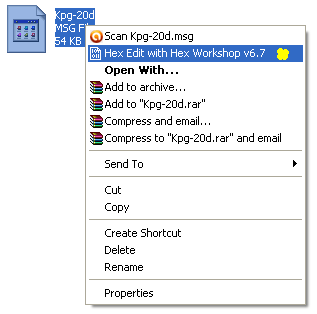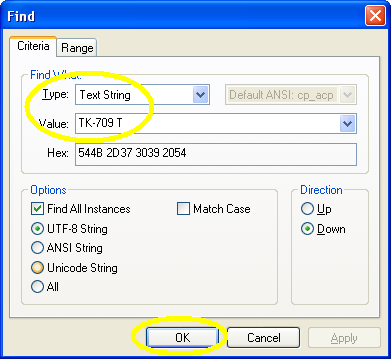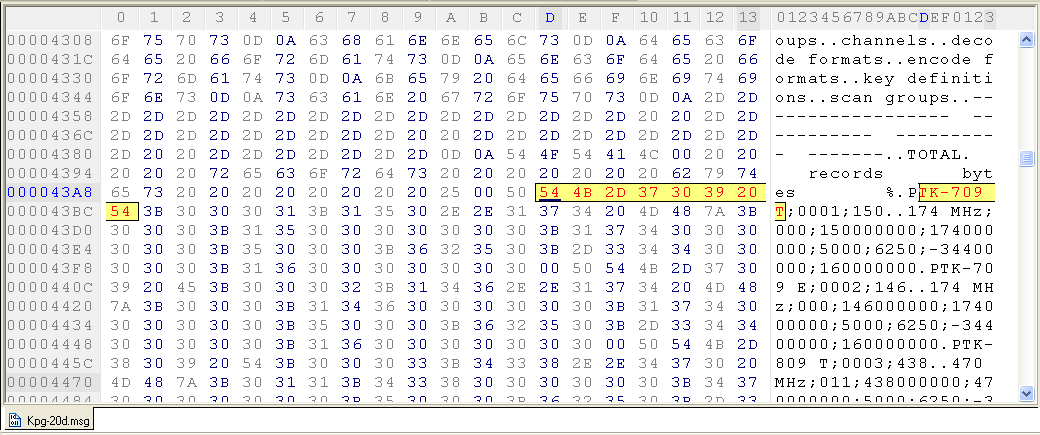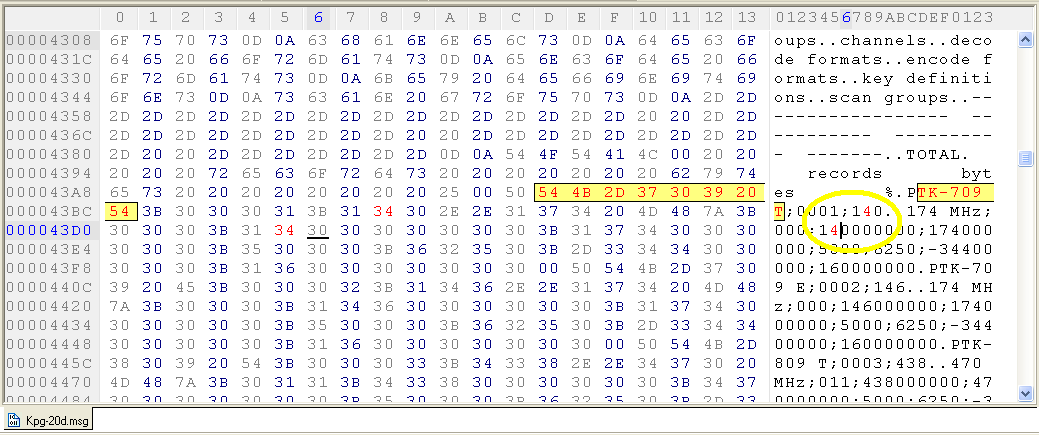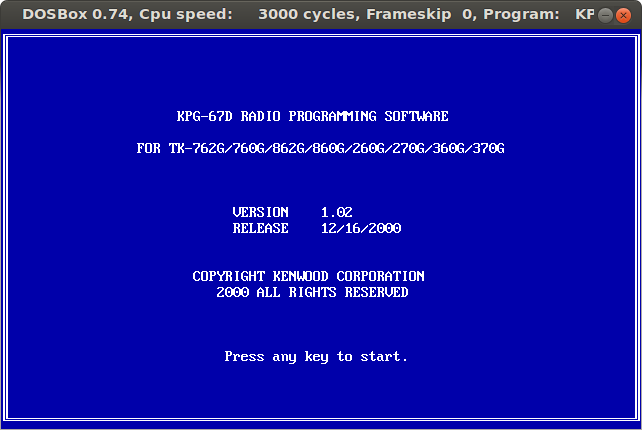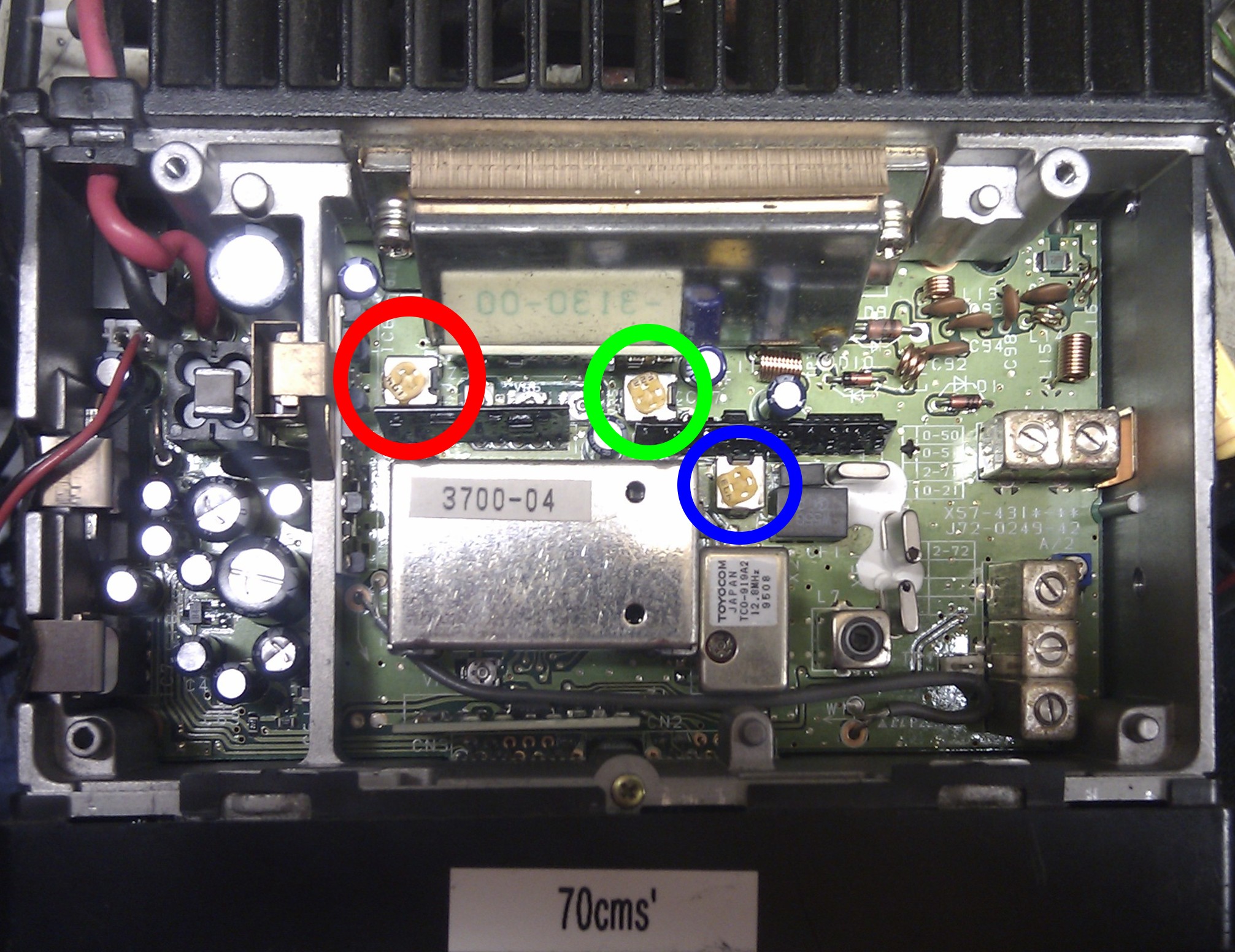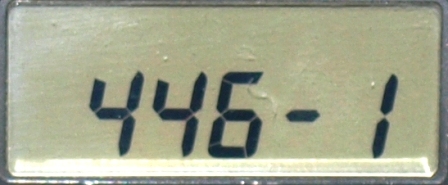This page details the conversion and programming of some of the Kenwood PMRs available on the second hand market.
| Model | Class | Channels | Band | Frequency Range | Bandwidth | Program Software |
| TK-249T | Portable Radio | 200 | VHF | 150-174 | Hardware Adjusted | KPG-20D |
| TK-249E | Portable Radio | 200 | VHF | 146-174 | Hardware Adjusted | KPG-20D |
| TK-349T | Portable Radio | 200 | UHF | 438-470 | Hardware Adjusted | KPG-20D |
| TK-349T4 | Portable Radio | 200 | UHF | 420-450 | Hardware Adjusted | KPG-20D |
| TK-349E | Portable Radio | 200 | UHF | 440-470 | Hardware Adjusted | KPG-20D |
| TK-349M4 | Portable Radio | 200 | UHF | 400-420 | Hardware Adjusted | KPG-20D |
| TK-709T | Mobile Radio | 200 | VHF | 150-174 | Hardware Adjusted | KPG-20D |
| TK-709E | Mobile Radio | 200 | VHF | 146-174 | Hardware Adjusted | KPG-20D |
| TK-809T | Mobile Radio | 200 | UHF | 438-470 | Hardware Adjusted | KPG-20D |
| TK-809T4 | Mobile Radio | 200 | UHF | 420-450 | Hardware Adjusted | KPG-20D |
| TK-809E | Mobile Radio | 200 | UHF | 440-470 | Hardware Adjusted | KPG-20D |
| TK-809M4 | Mobile Radio | 200 | UHF | 400-420 | Hardware Adjusted | KPG-20D |
| TK-762GE | Mobile Radio | 8 | VHF | 146-174 | Wide or Narrow | KPG-67D |
| TK-762G(N)E | Mobile Radio | 8 | VHF | 146-174 | Narrow Only | KPG-67D |
| TK-760GE | Mobile Radio | 128 | VHF | 146-174 | Wide or Narrow | KPG-67D |
| TK-760G(N)E | Mobile Radio | 128 | VHF | 146-174 | Narrow Only | KPG-67D |
| TK-862GE | Mobile Radio | 8 | UHF | 440-470 | Wide or Narrow | KPG-67D |
| TK-862G(N)E | Mobile Radio | 8 | UHF | 440-470 | Narrow Only | KPG-67D |
| TK-860GE | Mobile Radio | 128 | UHF | 440-470 | Wide or Narrow | KPG-67D |
| TK-860G(N)E | Mobile Radio | 128 | UHF | 440-470 | Narrow Only | KPG-67D |
| TK-260GE | Portable Radio | 8 | VHF | 146-174 | Wide or Narrow | KPG-67D |
| TK-260G(N)E | Portable Radio | 8 | VHF | 146-174 | Narrow Only | KPG-67D |
| TK-260G(N)T | Portable Radio | 8 | VHF | 146-174 OR 136-150 | Narrow Only | KPG-67D |
| TK-270GE | Portable Radio | 128 | VHF | 146-174 | Wide or Narrow | KPG-67D |
| TK-270G(N)E | Portable Radio | 128 | VHF | 146-174 | Narrow Only | KPG-67D |
| TK-270G(N)T | Portable Radio | 128 | VHF | 146-174 | Narrow Only | KPG-67D |
| TK-360GE | Portable Radio | 8 | UHF | 440-470 OR 403-430 | Wide or Narrow | KPG-67D |
| TK-360G(N)E | Portable Radio | 8 | UHF | 440-470 OR 403-430 | Narrow Only | KPG-67D |
| TK-370GE | Portable Radio | 128 | UHF | 440-470 | Wide or Narrow | KPG-67D |
| TK-370G(N)E | Portable Radio | 128 | UHF | 440-470 | Narrow Only | KPG-67D |
Downloads
These programs, Kenwood KPG-20D and Kenwood KPG-67D programming software, seem to be freely availiable and various people are distributing it freely. I could not find a manual or an EULA for the software – I have assumed it is freely distributable. If this is not the case, I will remove this software immediately.
- Kenwood KPG-20D Programming Software
- Kenwood KPG-56D Programming Software
- Kenwood KPG-67D Programming Software
The end column of the list above will show you what version of the program you need.
KGP-20D Software
KGP-20D Usage
The usage of this software is quite complex. I wasn’t able to find a manual for this program though there is apparently one. So this small section aims to outline basic functionality.
From the Main menu, enter the Basic level KPG-20D.
- Press F3 to load a datafile. My datafile (with program from above) is called M1GEO_70.DAT
- Set Priority channel: OFF
- Set Preference channel: OFF
- Pressing F7 enters the Channel menu
- * The ch column is the channel number, and it determines the channel order
- * The ds column is the string appearing on the screen for the given channel. This may be alphanumeric or numerical, depending on Main menu > Setup radio > Channel readout mode
- * tx.freq. and rx.freq. are the transmit and receive frequencies in MHz (if you cannot enter the frequency you want, see below)
- * SAT tx and SAT rx allow for CTCSS, DCS and SelCall to be set. Press F1 for more.
- * scan allows for individual channels to be include or exclude from a scan
- * clk allows for the clock frequency of the radios CPU to be moved to reduce possible interference.
- From Main menu > Advanced options, you can select either Keys, microphone or Keys, front panel to set microphone and front panel button functions.
- Under Main menu > Advanced options > Configuration you can select the TransLink port (the programming cable port), Licencing information, and the like.
- Have a look around, using the help (F1) to see if you can tweak anything.
- Set the Encode scripts (See below)
- Return to Basic level KPG-20D from Main menu
- * Press F5 to program the radio via the TransLink cable.
- Job done 🙂
Modifying Frequency Limits
Because Kenwood make Amateur Radio equipment as well as commercial, the software will not (as standard) accept frequencies in the amateur radio bands. This is easily rectified by editing the program’s “.msg” file. The two images show the TK-709 T frequency range has been modified from 150-170 MHz to 140-170 MHz, thus covering the 2 metre amateur bands. This process holds for other models of radio too.
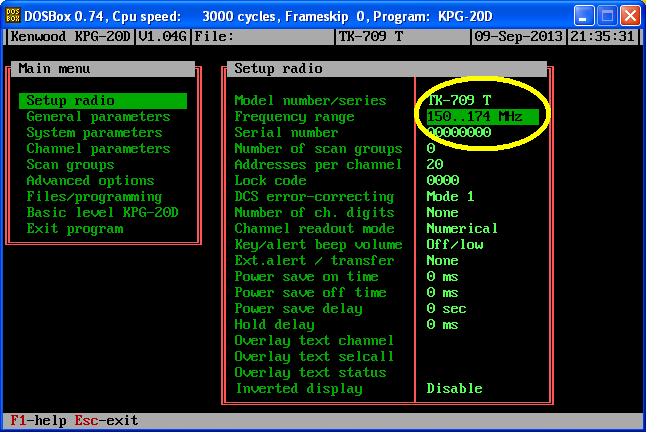 |
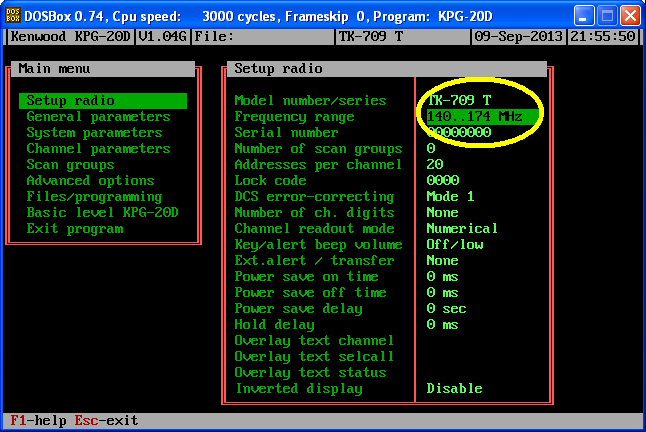 |
Click to enlarge
Inside your standard file browser, locate the program’s “.msg” file, for KPG-20D called “Kpg-20d.msg”. Open this with your preferred HEX editor. Here, I use “Hex Workshop v6.7” (free).
Inside the HEX editor, search for the radio model. Here, I search for “TK-709 T”:
When you find the radio in the message file, you will need the frequency range label and the minimum and maximum frequency.
TK-709 T;0001;150..174 MHz;000;150000000;174000000;5000;6250;-34400000;160000000.P
Change this to be
TK-709 T;0001;140..174 MHz;000;140000000;174000000;5000;6250;-34400000;160000000.P
Save the HEX. Re-start the program and the frequency range will have changed. You may need to tweak the receiver tuning to improve sensitivity.
Encode Scripts
A common problem reported is that when pressing PTT, the radio transmits a carrier but no audio. This is probably due to the Encode Scripts (left image). These are set already in M1GEO_70.DAT. Under Advanced Options > Encode formats: F4 and F5 go through scripts. TXM enables the TX Mic audio – This fixes the problem with no TX audio.
You next need to assign this to the PTT press (right image). From the Main menu > System parameters > F2. Use the up/down arrows to select Encode PTT-Press. Then select the script you created above: Use Insert key to get list of scripts.
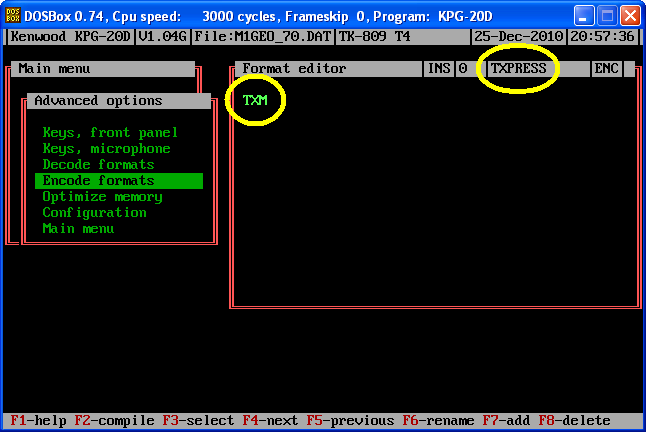 |
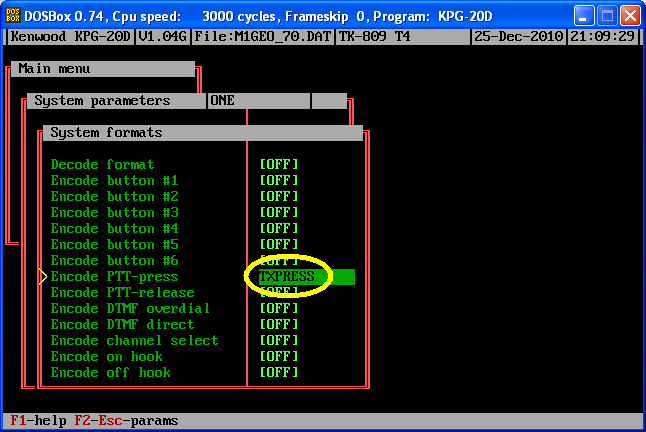 |
Click to enlarge
When the PTT button is pressed, the script (here called TXPRESS) is run. This sets the modulation source to be the microphone. Job done.
CTCSS
If you require sending tones, data, etc. this can be done with Encode scripts. Check out the Kenwood documentation in the section below. A good example is if you have programmed CTCSS or DCS options in the SAT (subaudible tones) you need to enable their transmission, with the SCTP instruction after the TXM instruction in the Encode PTT-Press script.
This data file has some repeater shifts for GB3HW and my Echolink node: CTCSS Repeater It has the SCTP instruction and TXM. It may help you understand how it works.
KGP-67D Software
KGP-67D Usage
This software is much simpler than the KPG-20D software. There are no encode scripts to worry about. I haven’t had time to write this section up properly with images yet, but it’s fairly obvious. I had results pretty much instantly with this program.
Running under DOSBox
If you are running an operating system other than Microsoft DOS or a DOS based version of Widnows (95 or 98), for example Ubuntu Linux or Windows XP/Vista (God help you)/7 you are likely to have trouble with running DOS programs. For some reason, Microsoft seem to excel at removing backwards compatability from their software. A simple away around this is to use DOSBox. DOSBox is a brilliant piece of software, for anything like this!
“DOSBox is a DOS-emulator that uses the SDL-library which makes DOSBox very easy to port to different platforms.”
Using DOSBox we can run the Kenwood programming software under newer versions of Windows (or any other OS supported by DOSBox). It’s pretty simple. Here we work through for the KPG-20D software, but the process for KPG-67D is very similar. Adjust the paths as required:
- Get DOSBox. Install it.
- Edit Dosbox.conf to set the serial port settings. You need to set serial1. Change com1 to whatever com port you need. Use ttyS0 for the first serial port on UNIX systems. Check Dosbox.conf for details. Under Windows, use DOSBox x.xx Options to edit this file. Under UNIX, it’s in /home/USER/.dosbox/. Here I use a USB-Serial adapter, which is at /dev/ttyUSB0:
- serial1=directserial realport:ttyUSB0
- Run DOSBox. You need to mount your hard drive so you can access it in the DOSBox enviroment. At the DOSBox terminal:
- mount c c:\
- c:
- cd DOCUME~1\CHRIS\DESKTOP\KPG-20D\ (change directory into wherever you extraged the program – here the desktop)
- KPG-20D.EXE
Refer to the usage section above for how to actually use the programs to set up the radios.
 |
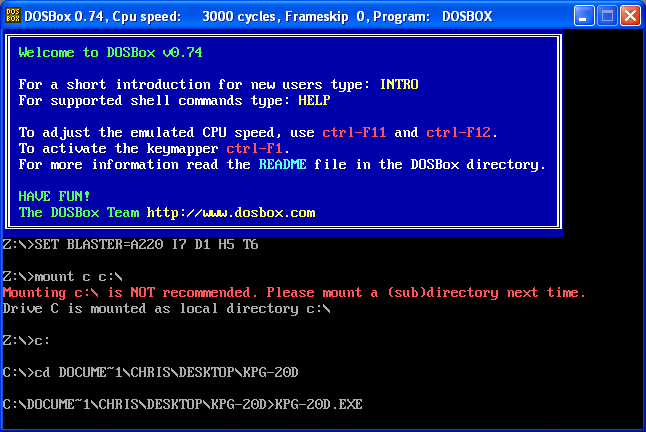 |
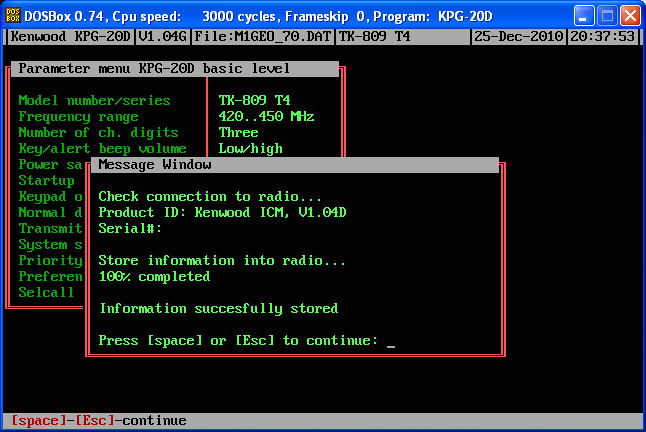 |
Click to enlarge
Documentation
Some useful documentation regarding the Kenwood Radios mentioned on this page..
- Kenwood KPG-20D Manual
- Kenwood ICM Functional Specification
- Microphone instruction and service manuals.
- Notes regarding the KPG-20D Software
Kenwood TK-809
This section details the programming of a Kenwood TK-809 (T4) radio. Many of the radios in this series are the same, and use the Kenwook KPG-20D programming software. The Kenwood KPG-20D software is available on the internet and on many user groups. The version I have came from the radio-programming Yahoo group. I have also included a copy on this page with my channel data down the page.
The Radio
The radio I mention (TK-809 T4) is shown below
Inside
Inside the radio, there are 3 variable resistors that allow you to adjust certain parameters. The red pot allows you to set the deviation on the radio. This is the same as microphone gain. The green pot allows you to set the maximum RF power output. Note that there is also a setting in software, allowing you to set (typically) 5 watts or 25 watts. You should set this to 25 watts when the radio is in the high power (25 watt) mode. The blue pot allows you to set the squelch level.
| Red | Set the deviation level |
| Green | Set the high RF power (set in software) level |
| Blue | Set the squelch level |
The Conversion
The data file (M1GEO_70.DAT included in the KPG-20D software) includes 432MHz to 435MHz at 25KHz spacing and also has PMR-446 frequencies programmed in. There is no CTCSS or SellCall data set, but this may be modified inside the program. It was intended for the TK-809 T4 radio, but may fit others.
Errors
From the Kenwood ICM Manual:
| Error | Meaning |
| Err 1 | Hardware Fault: Tested on power-up. No real meaning behind this, other than something is wrong with the hardware |
| Err 2 | EEPROM Error: Tested on power-up. This means that the program/channel data is corrupt (CRC error). Try reprogramming? |
| Err 3 | PLL Out of Lock: Tested continuously. Appears when PLL is out of lock in TX or RX. Adjust VCO? |
Kenwood TK-862G(N)
This radio is similar to the TK-809, though I believe slightly newer. The 862G is an 8 channel radio that is programmed by the Kenwood KPG-67D software.
Kenwood TK-762G(N)
This radio is similar to the TK-862G(N), but is the VHF version. The 762G is also 8 channel radio that is programmed by the Kenwood KPG-67D software.
- M1GEO 2M APRS (RAR compressed DAT file) – APRS Data file, contains some club net frequencies, APRS frequency and a few FM simplex channels.
Microphone Connections
 The microphone socket on the this series of Kenwood radio has a 6-pin connector on the front panel. Connections for the Kenwood KMC-18 microphone are given below. There is a Instruction Manual and a Service Manual for the microphone.
The microphone socket on the this series of Kenwood radio has a 6-pin connector on the front panel. Connections for the Kenwood KMC-18 microphone are given below. There is a Instruction Manual and a Service Manual for the microphone.
| Pin | Symbol | Connection |
| 1 | N/C | Not connected |
| 2 | PSB | Power Supply (+13.8 volts) |
| 3 | E | Ground |
| 4 | PTT | Press To Talk (Transmit) |
| 5 | ME | Microphone Earth (ground) |
| 6 | MIC | MIC/DTMF signal output |
| 7 | HK2 | Hook switch output (I’ve no idea what this does yet?!) |
| 8 | N/C | Not connected |